DFreqTIP � Automatically Empty the Cakewalk Picture Cache
Copyright 2003 by Scott R. Garrigus. Reprinted with permission.
** Visit DigiFreq for more great music technology tips & techniques:
http://www.digifreq.com/digifreq/
The Cakewalk Picture Cache is a special folder on your hard drive
that is created when you install any of the Cakewalk sequencing
applications, such as Sonar. After working with your Cakewalk
software for a while, you'll find the Picture Cache folder filled
with lots of different files all having the same .WOV extension.
These .WOV files have nothing to do with any of your project data,
so if you delete them by accident there's no need to worry. The
files simply contain 'pictures' of the waveforms from any and all
the audio data contained in your Cakewalk projects. Keeping these
'pictures' on file allows your Cakewalk software to quickly 'draw'
your audio waveforms on the screen, which would otherwise take much
longer.
The problem is that the files in the Picture Cache folder are never
deleted, unless you do it manually by opening the folder with
Windows Explorer, selecting all the files, and choosing to delete
them. I've heard from many people who find this annoying, so I took
it upon myself to devise a way for the files to be deleted
automatically.
[Please note: I'm using Windows XP, but the procedure should also
work in other versions. There may be some slight differences that
you'll need to figure out on your own.]
1. Open Windows Notepad.
2. Type the following text exactly as shown:
DEL /Q "C:\CAKEWALK PROJECTS\PICTURE CACHE\*.WOV"
[NOTE: If your Picture Cache folder is located in a different
location on your hard drive, be sure to type the correct path in
place of the one shown above. - ALL .WOV FILES IN THIS DIRECTORY
WILL BE DELETED PERMANENTY.]
3. Choose File > Save As. For the File Name type: DELWOV.BAT
Also make note of the location in which the file is saved. Then
close Windows Notepad.
4. Open the Windows Task Scheduler, usually by choosing Start > All
Programs > Accessories > System Tools > Scheduled Tasks.
5. Double-click on Add Scheduled Task, and click Next.
6. Click Browse, and find the DELWOV.BAT file you created earlier.
Select the file and click Open.
7. Choose how often you would like the task performed. Click Next.
8. Choose the month, day, and time when the task should be
performed. Click Next.
9. Type in a username and password for your current Windows XP
account. Click Next.
10. Click Finish.
Now as long as you have the Task Scheduler running in the
background, it will perform this task for you on the designated
month/day/time you chose. If you don't have the Task Scheduler
running automatically when you start your PC, just place a shortcut
to it in the Startup folder under the Start menu.
--
Scott R. Garrigus - Author of Cakewalk, Sound Forge and Sound Forge 6, SONAR and SONAR 2
Power! books; Publisher of DigiFreq. Win a free copy of WaveArts' Power Couple Effects
Bundle and learn more cool music technology tips and techniques by getting a FREE
subscription to DigiFreq... go to:
http://www.digifreq.com/digifreq/




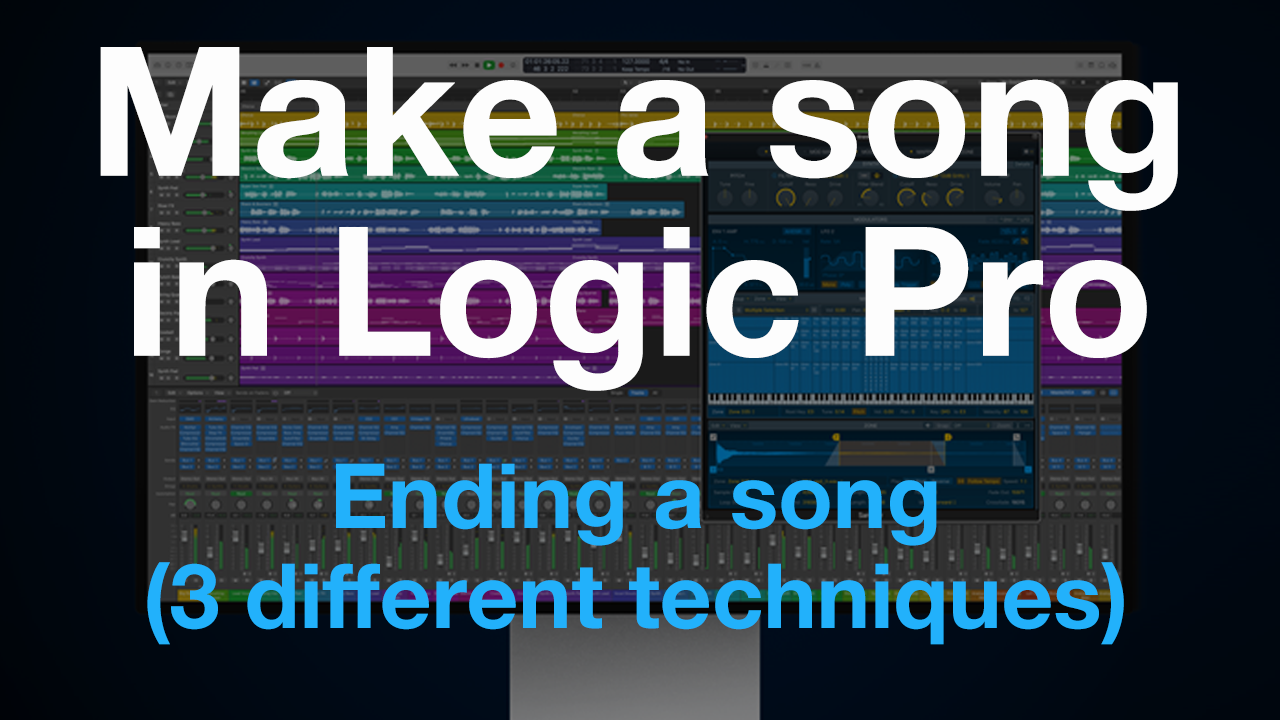






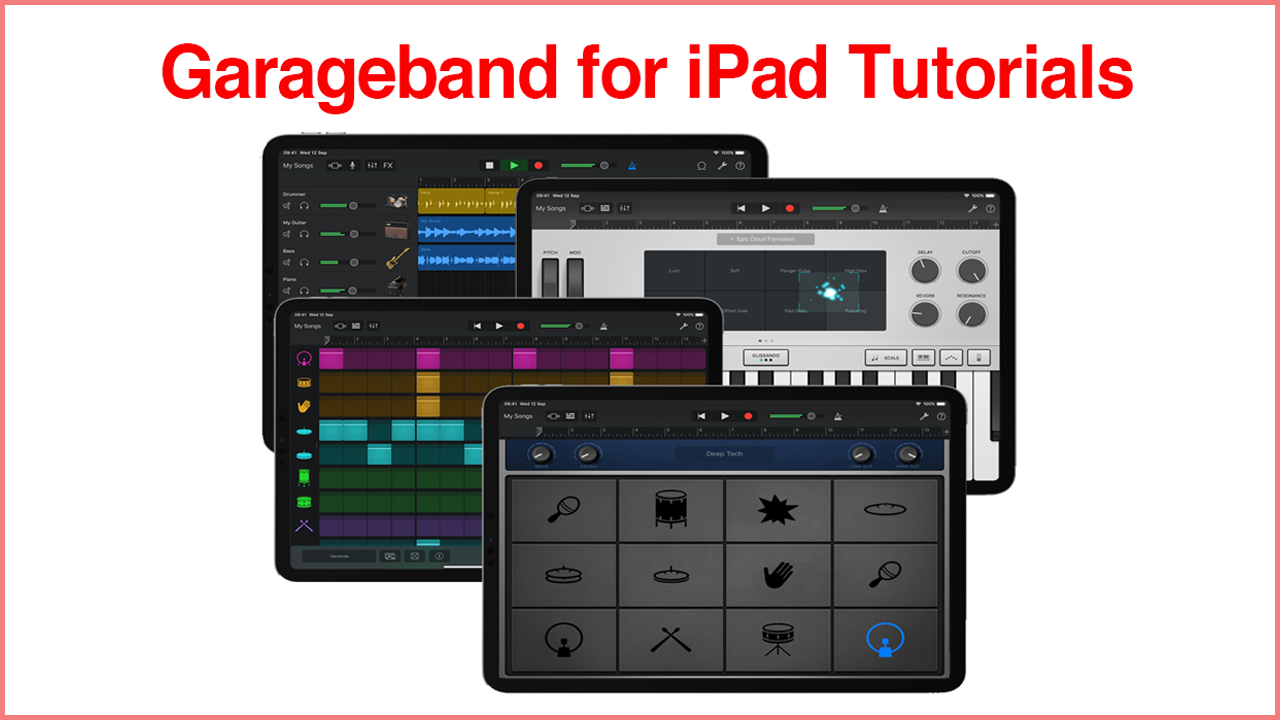


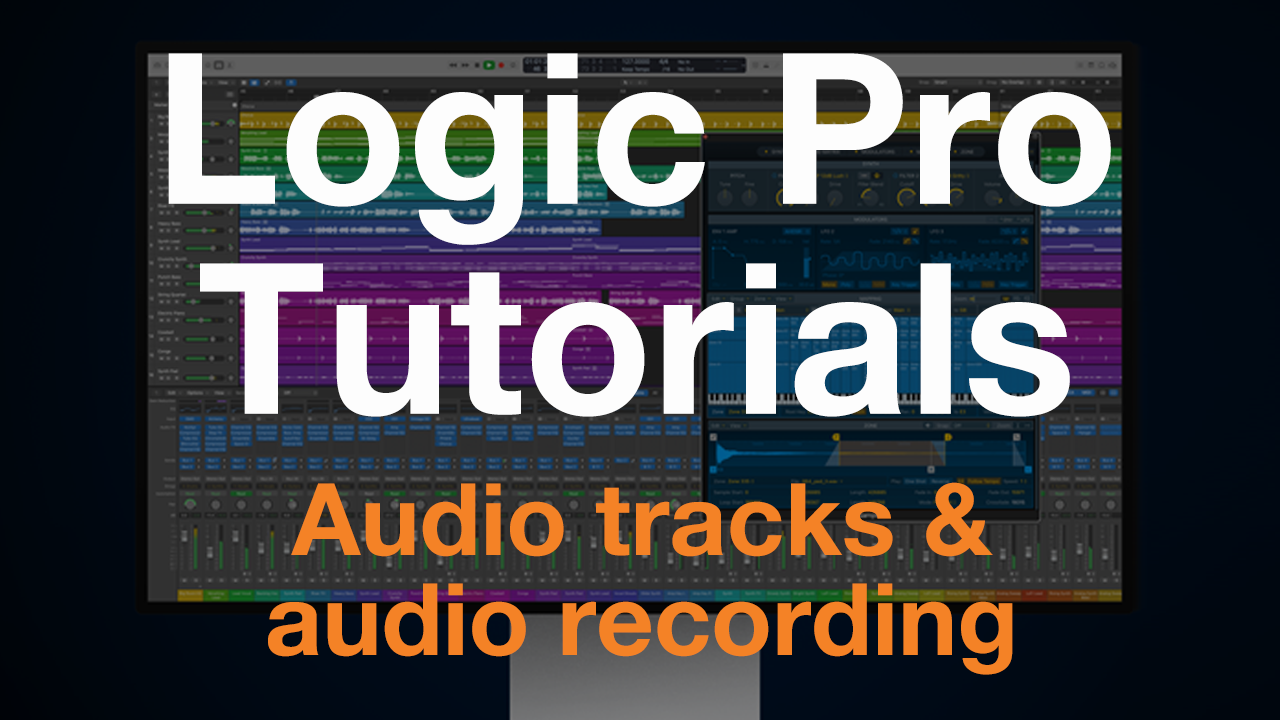
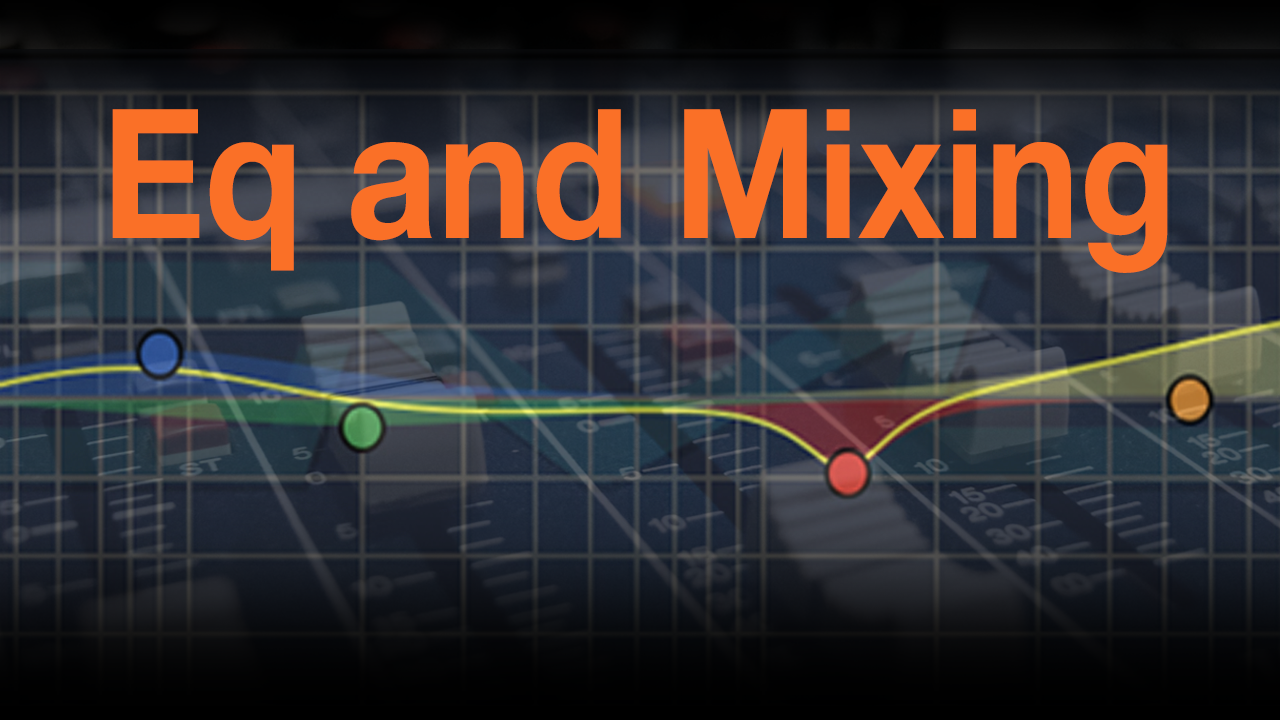

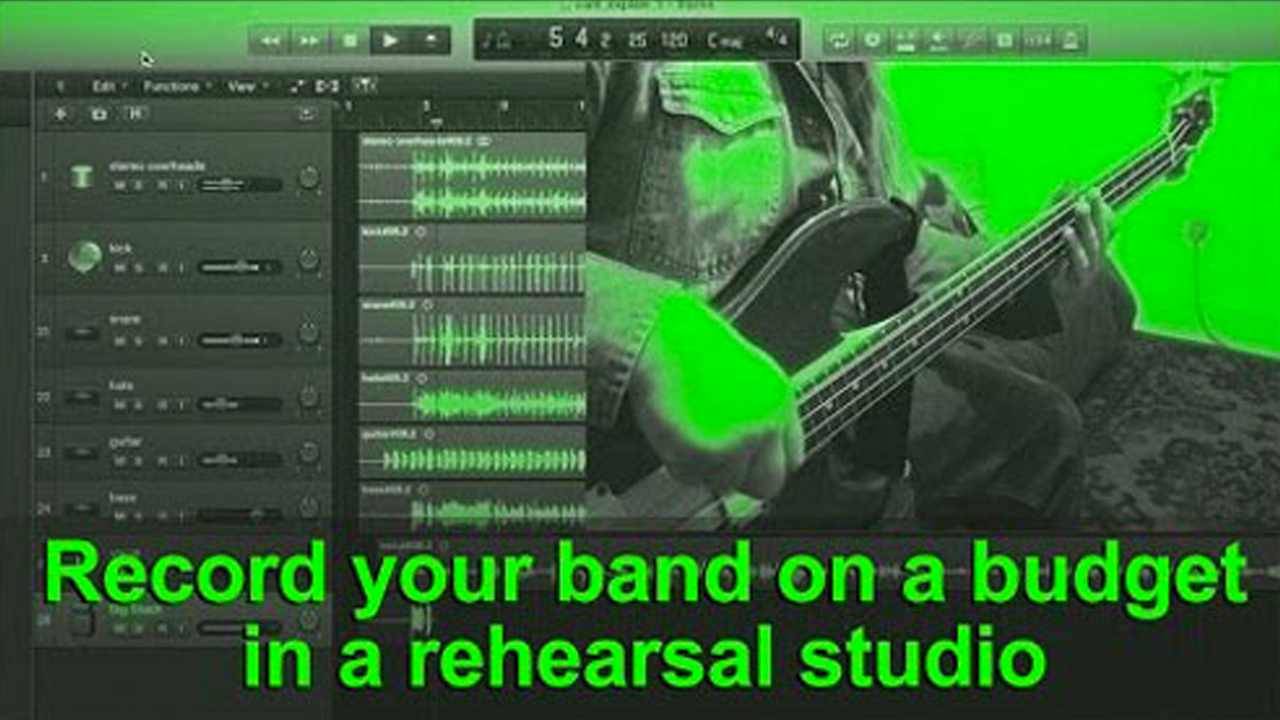
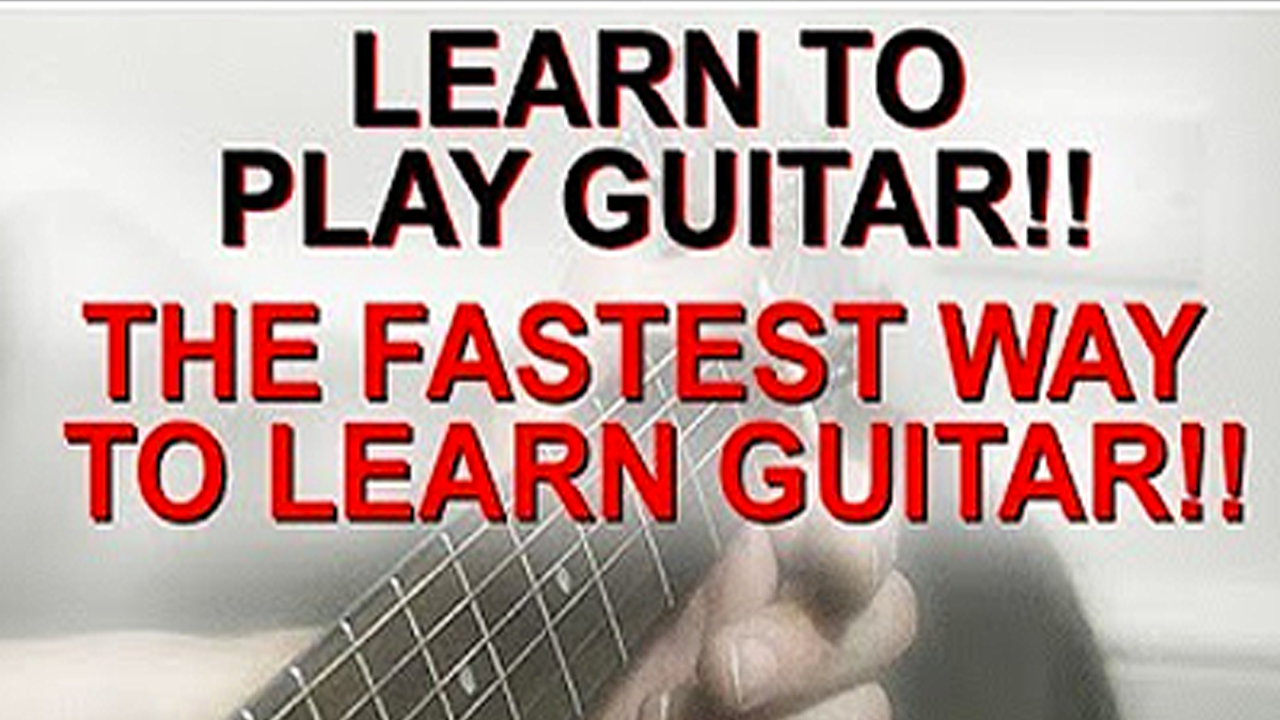





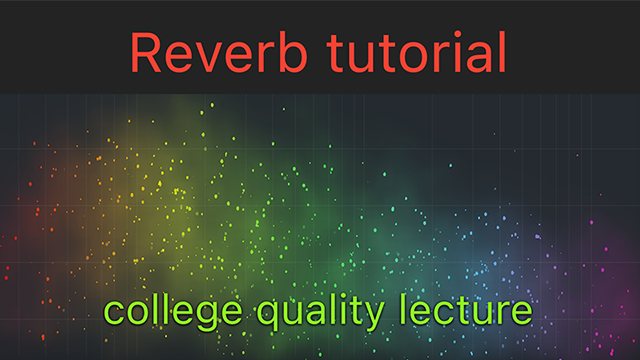


Read 1 comments
Add review/comment