Ok... adding in an audio file loop into a VST Arrangement, and manipulating the file and tempo in various ways so the loop fits perfectly... It's actually pretty simple and quick, but trawling thru the manual trying to find it out, is like in most manuals, a total pain... so here's how...
First... grab the audio-loop from this page, CLICK HERE FOR LOOP... and save it to your drive... It is a simple loop, @ 136BPM.... and is the loop used in the image examples on this tutorial. Now, open VST, create a new song called whatever you like, then import the saved loop into the VST pool..
Adding a loop into the Pool
Ok, go to VST, open the POOL with menu: AUDIO/POOL... Now import that loop into the Pool... click on the 3rd drop-down 'Pool' menu titled: FILE... select: 'Import Audio'... browse for the drum_loop file on your hard_drive... and import it... It appears in the Pool with a Triangle next to it, click this to reveal the actual WAV file you imported...
Now go to the arrange page and set the VST-Transport cursor to bar 5.01.000 and the Transport 'Left-Locator' & 'Right Locator' to 5 & 6 respectively... Now, when you hit PLAY on the Transport, it loops round between 5.01.000 & 6.01.000 at the given tempo set on the transport bar... lets make our desired tempo is 140 BPM... one other thing... Turn off FOLLOW SONG now.. it makes life easier for these tasks...(that's in: Options/follow song)
ok... re-open the 'Audio-Pool' window so you can see both the Arrange & Pool windows... set the Arrange-Page Cursor to the start of Bar_5.00, (5.01.000), and highlight/select an audio_track... Now, with the VST not running, drag the Loop from the POOL window and drop it onto the Arrange-Page music area.. it'll appear starting at bar_5 in line with the highlighted Audio_Track..
Now... close the Audio_Pool window, and double-click the audio part you've just added to the Arrange_Page... it opens the AUDIO-EDITOR window... your loop is there ... now see this image:
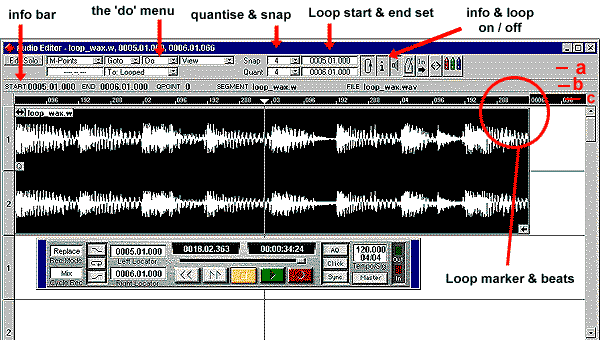
a is the Toolbar_ROW... b is the INFO_ROW... c is the Bars_&_Beats_ROW
ok... In this Audio-Edit window, we can set-up ANOTHER L & R Locator/Loop setting, independant of the main Song L&R locators... when we hit PLAY on the main VST Transport bar, these independent L & R settings control the playback Loop if we have the Audio_Edit window open and the LOOP button on the Toolbar_ROW enabled....
Click the INFO (i) icon on the 'Toolbar_ROW'.. notice when you do, a new bar appears featuring your AUDIO_PART start and end points, (as well as 'Q-point, Segment & File).. That's the 'INFO_ROW'... ('b' in the image above)
Go to the 'Loop Start & end set' marker boxes on the Toolbar_ROW (next to Loop & Info buttons)
Double-click on the upper of the two and type: 5, and hit Enter... we have now set the LEFT locator/Loop_marker to bar 5.01.000.. (the start of the file on the Arrange-Page and in our Audio_edit window)...
Now double-click the lower of the two markers, and type: 6, you'll notice as it sets the Right locator/Loop_marker to 6.01.000, a thin white line appears across the black 'Bars_&_Beats_ROW'..
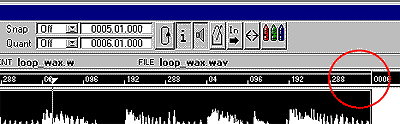
Now... look at the same area with the the LOOP on/off icon switched IN/OUT... it changes right !..
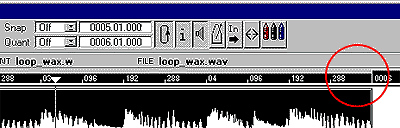
once that Loop on/off Icon is depressed and the Loop white-line goes solid grey, then when you press PLAY on the main Transport bar these new Loop L & R points take over..
Ok.. all the above example images used a variety of files, but now we are going to look at the file included with this tutorial...
So... we have a main Song Tempo of 140 BPM, and a loop we are staring at which is correct at 136 BPM... in our Audio_edit window the Left Locator is set to 5.01.000 and the Right locator to 6.01.000 just as on the main VST Transport bar... The Song Tempo is 140 BPM... so when we look at the Audio_Edit window, we should see the audio_loop is LONGER than the Loop of 1_bar on the locators above it.. The screen should look like this.... (with the transport visible)
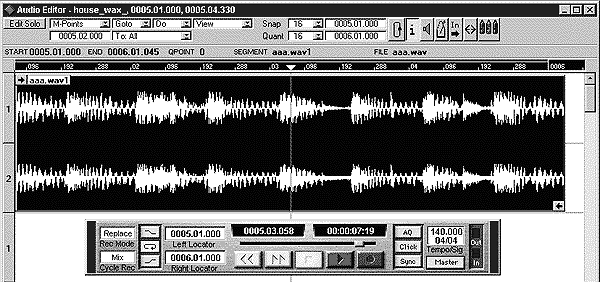
To make the song tempo fit the loop tempo of 136 BPM
- in our Audio_edit window the Left Locator is set to 5.01.000 and the Right locator to 6.01.000
- Go to the 'DO' menu (see image_1 above)
- select 'Fit event to loop range'
- you get a panel with 3 option buttons
- select TEMPO
- the song clocks itself to the audio_loop's length
- the new Song tempo should be around 136 BPM give or take a little variation using this demo file
To make the loop tempo fit the Song tempo of 140 BPM
- in our Audio_edit window the Left Locator is set to 5.01.000 and the Right locator to 6.01.000
- make sure the main transport bar Tempo is set to 140 BPM
- Go to the 'DO' menu (see image_1 above)
- select 'Fit event to loop range'
- you get a panel with 3 option buttons
- select AUDIO
- the audio file 'Time-stretches' itself to the Loop length of 1 full bar at 140 BPM
and it's as simple as that to add loops you have previously trimmed and setup as audibly perfect loops to your ears... you can import them into already created midi compositions to spice things up, and naturally, they can be any type of rythmic pattern where it needs to comform to a new temo, or where you want to build a tempo midi arrangement around the loop...
EXTRA TIPS
- Hold down SHIFT and you can click on the black 'Bars_&_beats_row' Loop-marker end or start point and drag it back and forth manually...
- click anywhere on the black 'Bars_&_beats_row' and crerate a quick L & R loop points to fine tune using SHIFT & click
- right or left click over the digits in the Left or Right 'Loop_Start & End set' boxes (next to the LOOP & INFO icons on Toolbar_Row), to increment/decrement the start or end Loop points...
- right or left click over the audio_Loop START & END points on the INFO_BAR to adjust the actual audio file start & end points &/or length
Use this cursor to drag the START point of the playback for the audio file - 
Use this cursor to drag the END point of the playback for the audio file -

You can use that facility to quickly adjust & trim the start and end points of a file and then re-set the tempo or re-stretch the file as above to set the correct tempo and loop_length to match...
EXAMPLE: - You have a synth lick... a whole 1_Bar pattern which goes with the groove... you can use this file 'Trimming' to quickly setup an arrangement for the riff where it comes in as just a stab, a little snippet of the front of the loop audio_file, and then every 4 or 8 bars the riff add's a little more.. making the riff longer, etc until you reach a crescendo or break, and the whole riff comes in.... this is simple...
- Trim and save the full loop
- import it to the VST 'Pool' and drag it from there onto a track in the Arrange_page
- hold down CTRL and copy/drag the loop over a few times so you have 4 copies...
- put One copy every 4 bars starting at Bar_1, beat_1, (1.01.000).. and a final copy at bar 17.
- Go to the first copy at Bar_1.01.000 and double_click it to edit
- drag the audio_file end-marker until just the first few notes of the full riff is playing or if a vocal just the first stab of a phrase or first word of the riff etc..
- close edit window
- go to the next audio-part 4 bars along and double-click on it to open the Audio-edit window
- drag the audio_file end-marker to allow more of the riff to play for the next section
- repeat the above for each set of 4 or 8 bars, dragging the end marker each time to allow more of the loop to playback, until at the next section after the break/roll, the full length file/riff loop plays the full 1 bar pattern...
In this way we can import and use audio_loops we have previously looped accurately in a wave editor of our choice or imported from a cd_rom... it's a few steps slower than Logic's method for setting the tempo to a loop, (but faster than Logic to time-stretch the loop to fit the new tempo), but VST still makes it pretty easy to bring in loops and auto_timestretch 'em to fit ar build a midi composition alongside a loop where we want to keep that loops original tempo and build the piece round it...
also, if you have trimmed a loop previously in an editor to say 138 BPM, it might sound pefect, but is actually slightly too long or too short when set into a VST composition set to 138 BPM... this can occur 'cos proggrammes dont always match-up tempo to file-length the same as each other... there can be small variations...- So if you want to EXACTLY set the loop to the tempo on the vst transport bar, simply set the tempo, and auto-timestretch the looop as in the tutorial above, which will just lengthen or reduce the loop length by a few samples to be exactly the length for 138 BPM...
try adding something midi over the loop and then change the tempo again and open the Audio_Edit window and stretch the audio to fit the new tempo... you can do it again and again to experiment, but i would recommend that after alot of timestretching to arrive at the right tempo/loop-length you want, it is best maybe to grab the original audio_Loop file, (a previously saved copy that has not been time-stretched), and do a single timestretch on it at the finalised tempo... I don't know for a fact, but i'd guess that all that digit re-positioning required in timestretching, if done several times on the same file might make the file worse in sound that a file time-stretched only once...
ok... good luck with it...




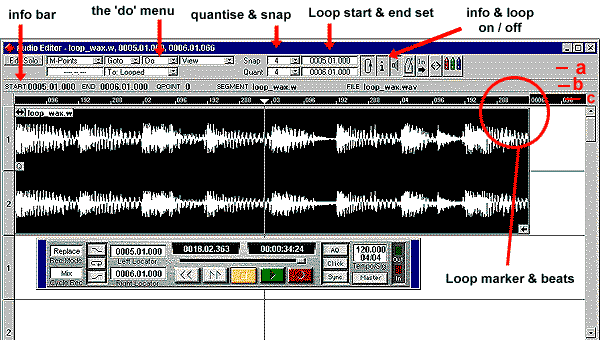
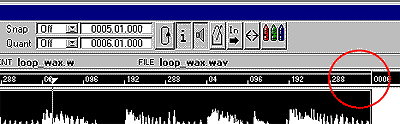
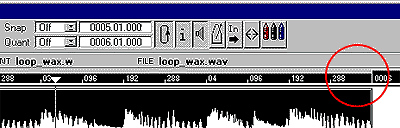
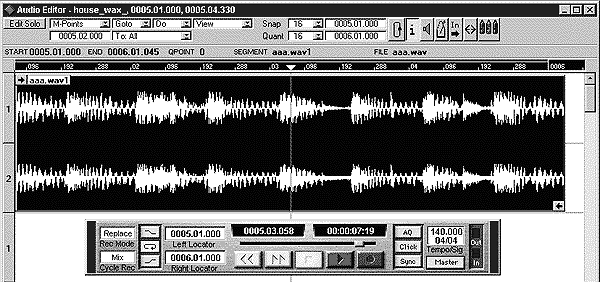


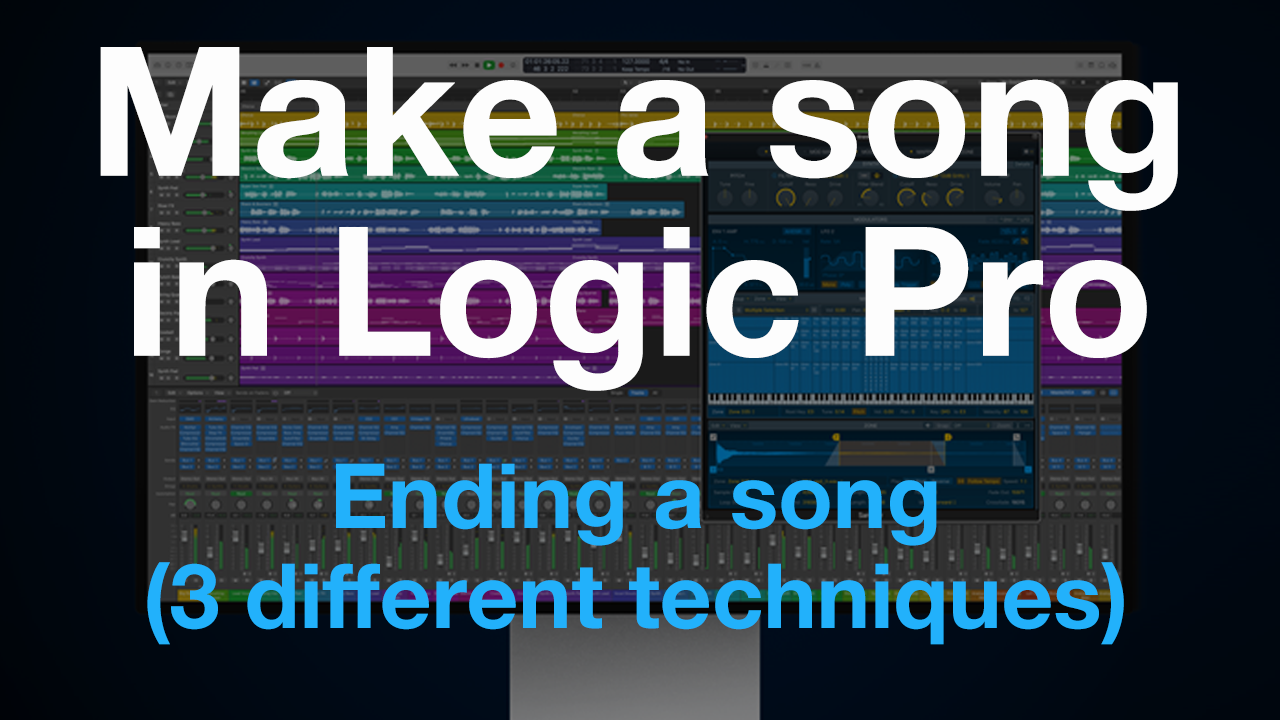






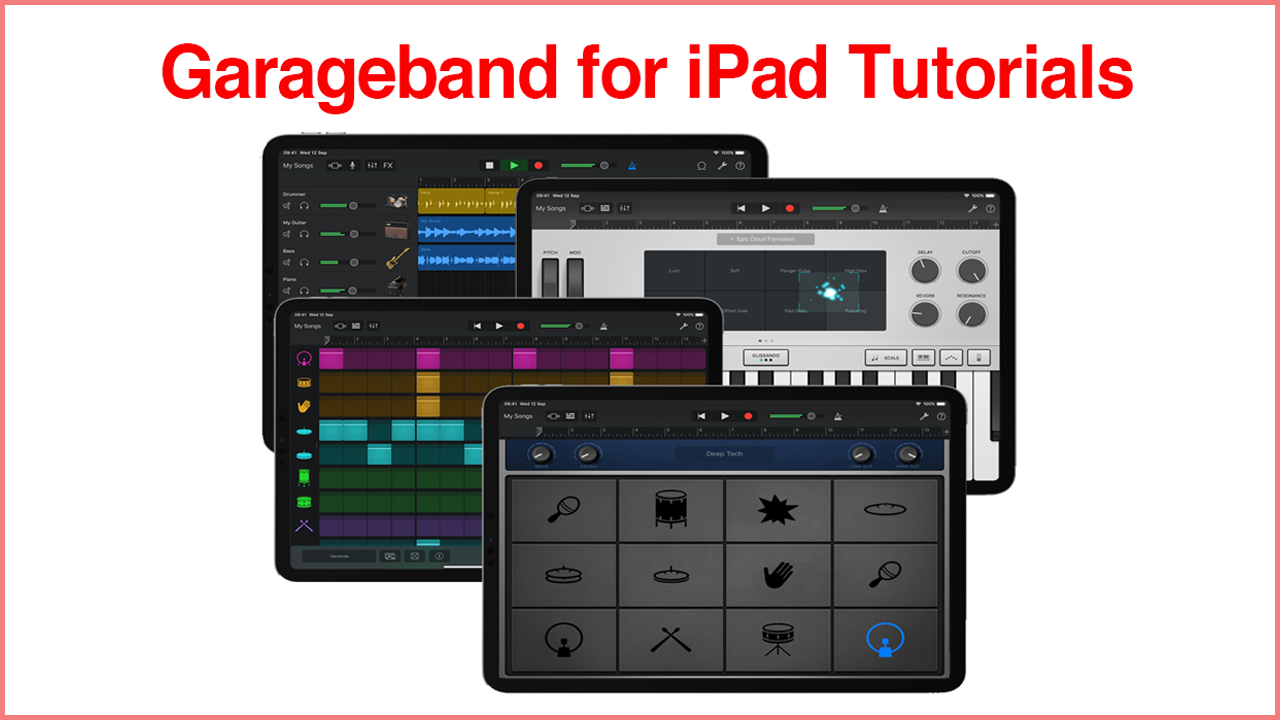


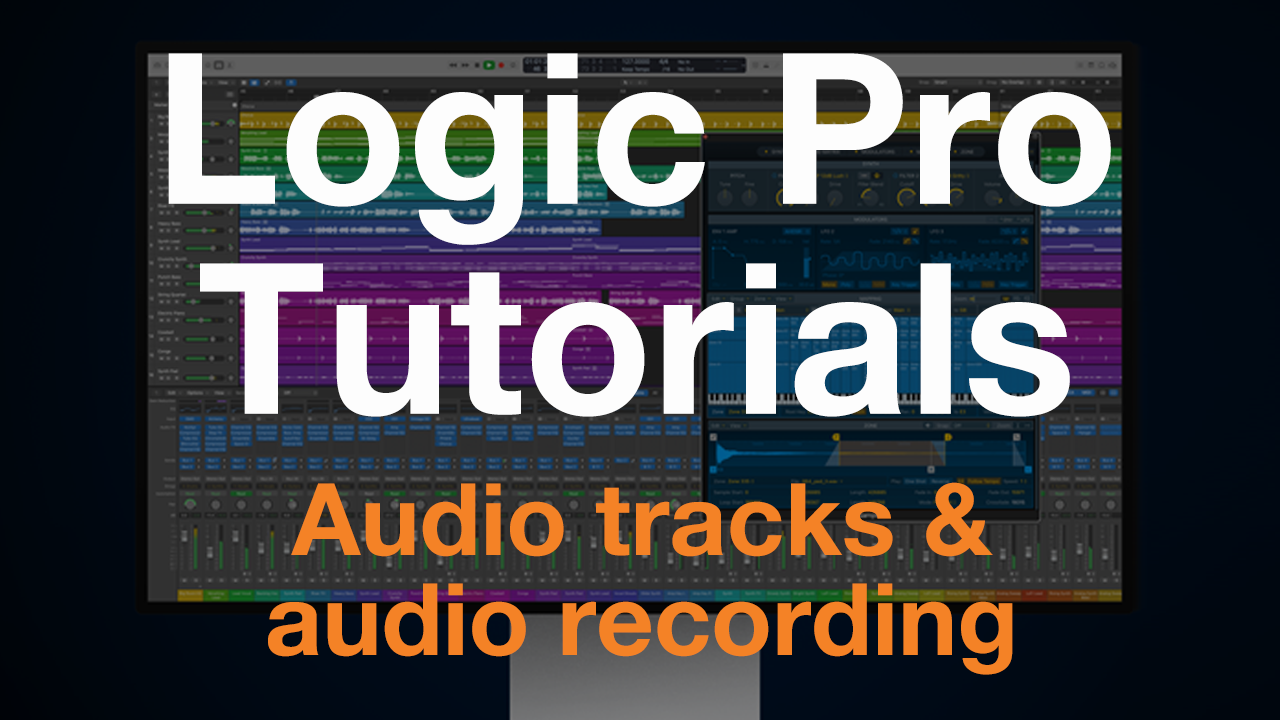
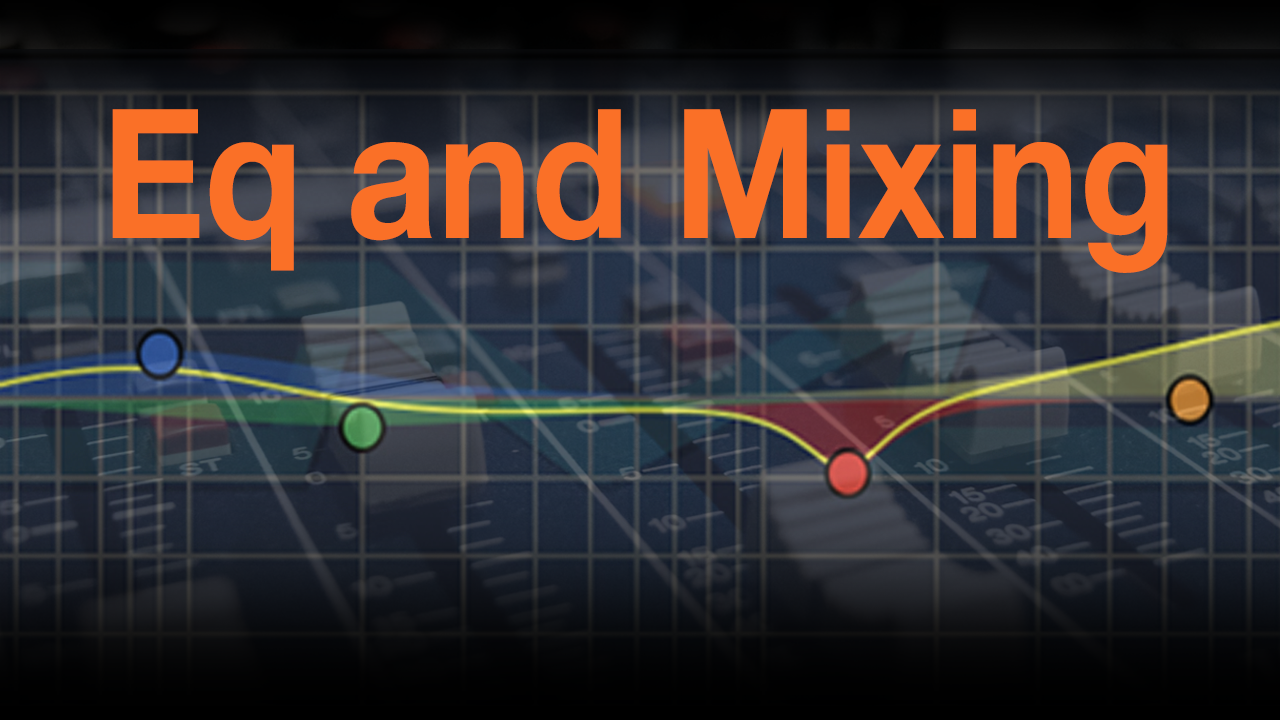

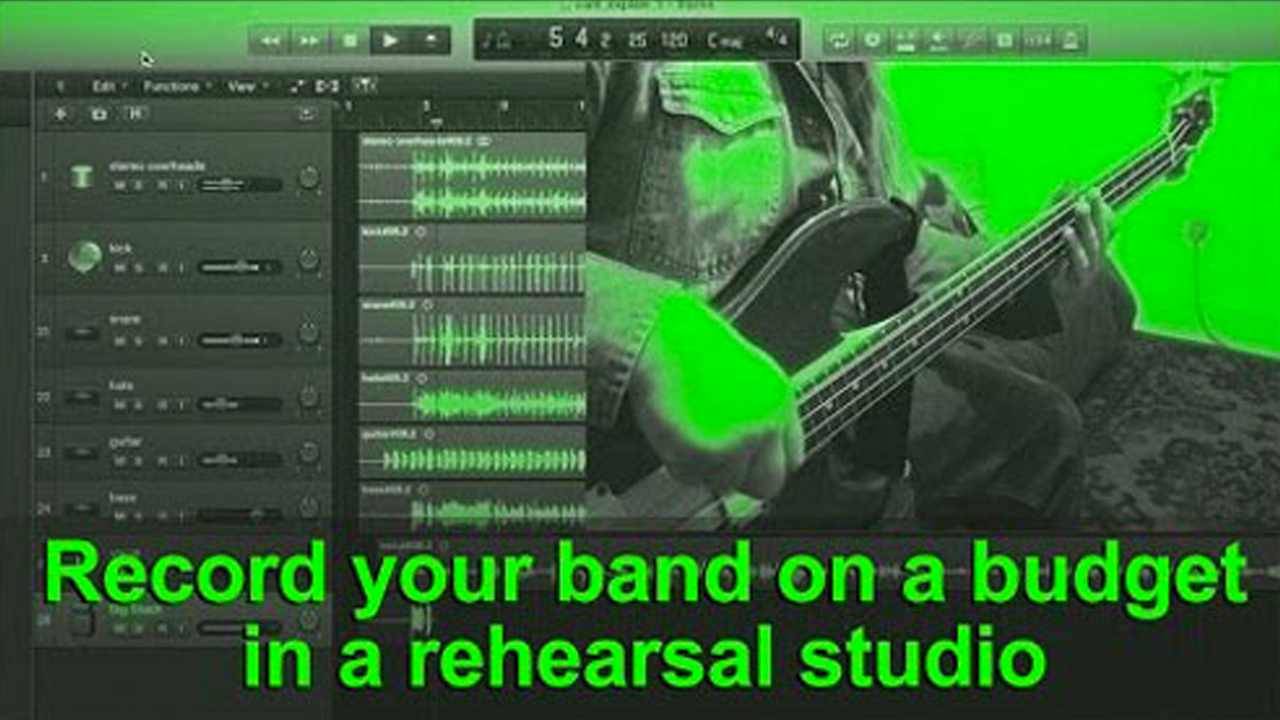
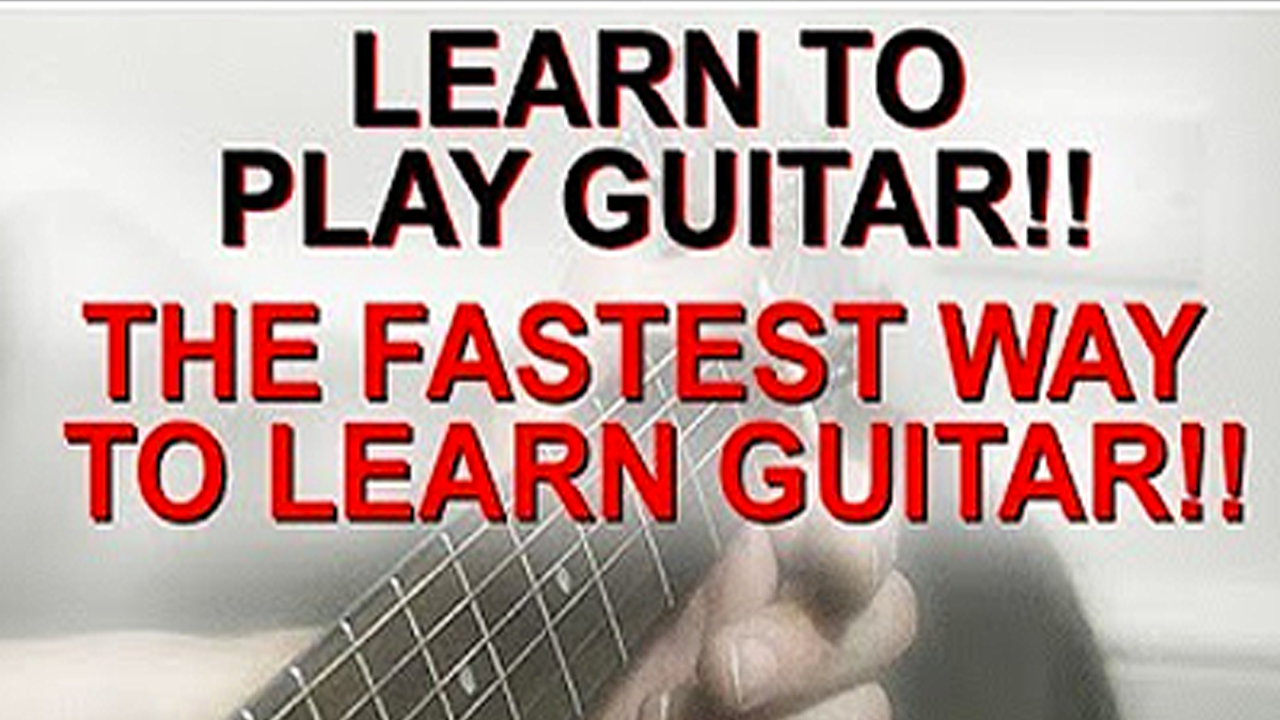





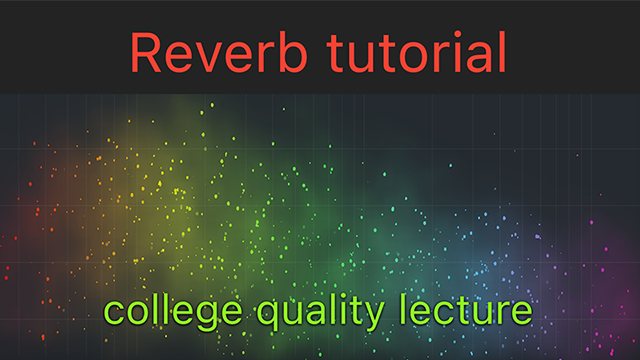



Read 11 comments
Add review/comment