Ok, Cubase VST, much maligned (especially by me.. heh heh!), but it seems to be at last starting to be able to fullfill it's theoretical capabilities now for the PC with the advent of these faster boards & chips combined with excellent new audio hardware utilising the latest chips & well written drivers. So i'm getting back into Cubase VST and as there are quite a few regular questions I decided to do a Cubase VST article more regular, each one on a different aspect of Cubase VST for newbies.. Once those individual tutorials are complete for most aspects of Cubase VST you'll need to know to get the best out of it, then we can do some 'Creating a track with VST' pages, showing a typical procedure from start to finish to get a track together...
So, We already have an Article about creating audio loops in VST, how to get them to match the tempo of the track, or get the track to match the tempo etc - we also have Article about how to create & use Cubase VST 'Drum-maps' - so the next most sensible one i can think of that newbies need is about the 'controller' side of VST... How to get your synths to make moves while they are playing or even change sound etc... so this is it.. welcome to the:
CUBASE VST CONTROL ARTICLE_1 - MIDI CONTROL - STARTER PAGE
If you want to grab the Cubase song file for this example grab it here
ok... for this tutorial, you need a drum box or sampler with kik, snare, open & closed hats, and a claps... you will need a synth that responds to controllers or sends & receives controllers. You'll need a note paper with the note numbers for the drums & the controller numbers for the synth. For this example just we want the synth controller number for the Filter Cutoff.. cos that is common & fitted with midi control on most synths... but i'll add
ok... we are going to do some simple control stuff to cover drums and synth patterns... As we are dealing with the midi side of Cubase/VST, i'll refer to it from here as Cubase, but the same goes for the audio VST version.
First open Cubase/VST, and delete all the audio tracks except one, also delete all the midi tracks except one & two so we just have 3 tracks & less cluter, also the images here will look the same on your screen, and.. i can use smaller images !! :)- if you use the file, all the way thru this just open the parts and follow the examples.
Step_a
ok, the screen looks like this:

Save this now as a default song in a spare folder, cos i'm going to keep using this example track for the next VST article which'll be about doing audio mixer control moves like filter sweeps & fade-in's etc. .. saved it?.. ok...
Step_b

Reduce your L/R locators to create a loop from Bar_5 to Bar_6...
Step_c

Create a Drum_Track and assign it to your drumbox/sampler_drums midi channel, in this example Channel_2 - (for more on Cubase drum_maps see the article in the Dancetech Articles Section).
Now create a drum part 1_Bar long by double_clicking in the gap, level with the track header for the drum track... ok, double click the Part to get into Drum Edit...
Step_d
Here we are in Drum_Map edit mode... create this beat by copying the notes. Or if you used the file these are the notes you are looking at - It's a real simple cheezy house beat.

Step_e

Ok, now we have the beat in, and it's playing the drums with this simple beat in a loop if you set the LOOP_Mode ON on the transport bar - next, click that Button in the picture on the bottom Left of the screen.
Step_f

Now you can see the lower Control Area open out - It usually defaults to show VELOCITY and you'll see the vertical note velocities across the screen. The Controller Area defaults to show whichever drum Sound that is highlighted on the drum map left side Drum_Name list. Ok... Look at the dialog box, the one labelled in red: Select controller - You can see it has in the picture defaulted to Note Velocity - it is showing the legend:
pp tff - then a note icon - then under that the text: Note.V
Step_g
Now, we can use the pencil tool from the toolbox to adjust these note velocities... Here we can see the pencil tool adjusting the velocity of a kik drum note - (note the kik-drum is highlighted on the left-side 'drum-name' list).

The Velocity of the adjusted note is shown under the Select-Controller button, and it is currently set in our picture to a velocity of: 57 - (you can also see the diamond-shaped note-icon for the note, above on the drum map, has gone lighter in colour. That's cos the diamonds-notes get lighter as the velocity gets less)
But, we might want to make a filter sweep as an example in our sequence loop to sweep the filter on the sampler playing the drum pattern to do like a filtered sweep over the whole drum pattern as it plays. - once we get the way to do it off, we can use it anywhere to build filtered drums in our sampler.
What we do in that case is this:

Click & hold on the Select-Controller button on the left, you'll see the common controller list appear.. This list has all the usual fixed common MIDI controllers listed like Velocity, Volume, Pitch wheel, Panning etc... These are all MIDI control parameters that tend to be fixed and common on most midi synths. But, from there, most synths then have no common factor making them have the same controllers, unless they are GM synths, in which case they will all follow GM protocol, having Filter Resonance & Cutoff on Controller Numbers 71 & 74 for example. -
Step_h
Ok, so let's say we want to make a filter sweep with a controller to sweep our drum pattern on the sampler... Setup the filter over the drums coming out of the sampler so all drum sounds on this channel are effected by the filter.... Then we look in our synth manual & see which CC number the Filter Cutoff is assigned to - in our example here we want to set it to CC number 76 so we can then draw in some filter moves.... (remember, this example could equaly use pan, volume etc instead - select whichever controller you need)

OK, look at the diagram - You can either click/hold to reveal the list, then choose Unknown-Ctrl as shown already above - or instead, Double-Click on the same Select-Controller button, (currently showing 'pptff-note.V')...
Doing either action brings up this new Unknown-Controller dialog box (bit longwided in cubase huh?), called: 'Continuous controller'...
ok... look in your manual, and here you need to type in that controller-number to adjust the filter-cutoff - in our example case: - 76
Step_i
Ok... Close that dialog box, and you'll see, the lower-left Select-Controller button has changed to show: Control 76 - We can then draw in our controllers - There's a few tips you need to get that right too - We'll come to the bit about how to actually draw in controllers further on - all i want to do here is familiarise ourselves with how to setup and quickly access a controller section in the main parts of the programme -

Let's now move on, we have our drum pattern installed and hopefully playing ( use the midifile) - now we are going to do the synth part, and add our filter to the synth.....
Step_j
Close the drum-edit screen, and let's get back to our arrange page main composition area... create a new part for track_1 by double-clicking between the locators or if using the file you'll see the Part there on the Arrange area... - You can see the new Part highlighted by the red arrow in the image.

Double-Click on the new part, and we'll go into Piano-Roll edit because the Track was left set to default:- MIDI TRACK - when you double-click on a Part on a MIDI_Track, it always opens the piano-roll editor...
Step_k
Ok, here we are in Piano-Roll editor... see the pattern..? - copy it ... or use the file example - it's an easy pattern and should be easy whicever you do = :) ...

Now, click again on the Controller-Select button like you did in Drum_Map edit... see again the Controller-Area opens up ready to input or adjust data - and yet again it has defaulted to Note_Velocity - You can see the note velocities under the notes on the grid in the
lower area - see how the 4th note in the sequence is slightly lower in velocity?...
Step_L
Ok... so, we have our pattern chugging away in a one bar loop - by now, it should be a cheezy drum riff, and a simple hi bassline synth thing you see here, which sounds ok with a simple single square wave hollow sorta garage-y bass sound with a little decay.

Ok... let's say for this example we want to mess with our synth filter - we double-click on the Select-Controller button as before in drum-edit, and the Continuous-Controller dialog-box opens - here you can see we have set it in our example to Controller Number 76 - so here, you need to type-in the Filter-Cutoff number for your synth that is playing the pattern.
Step_m
Ok... we are there, the Select-Controller box is showing: 76 Contr - We now select the pencil tool from the toolbox.
Now, we are ready to actually draw in controllers, but before we do, notice the circled red dialog selector?.. it is the SNAP setting... Now whatever resolution you set here in SNAP, that is how 'smooth' the steps will be in your filter controller drawing with the pencil tool -

In this image above, the SNAP is set to 64th's... you can see it produces a 'fairly' smooth curve, but smaller settings are better to draw very fine resolution curves...

Here's a sweep controller drawn in in 16th SNAP - you can see the 'steps' are bigger...

Here's a filter move drawn in with the SNAP set to OFF, again you can see the steps are very fine resolution.

Here the SNAP is set to 8th's... you can see the 'steps' in the resolution are big, in fact at this SNAP only really a useful resolution for a Portmento-Switch or something if that - but, you get the main idea... so set the SNAP.. (the quantise sets the grid).
Drawing in Controller curves & moves
now to draw in there are a few techniques involving holding down keys & mouseing...
To draw in any controller moves manually in the Controller Area
- Hold down Alt - then draw with the pencil_tool/mouse in the Controller_Area, this gives access to draw randomly to the set SNAP resolution.
- If you have previously drawn in larger resolution controller blocks, use the Eraser tool to get rid of them all before selecting a finer resolution if you are drawing over the same area.
- If you have several Controllers to manipulate on the same midi-channel for the same synth sound, i'd suggest putting each controller on it's own track so the parts remain seperate - although this is not required to add & edit more than one controller.
- When using multiple controllers on the same Cubase Track/Part, you must select them one at a time with the Select-Controller button & 'Continuous Controller' dialog box. You cannot have two visible at the same time.
To draw an uphill/downhill controller rise/fall in the Controller Area
- select the X (cross) tool from the toolbox...
- select the start point for the rise-up or fade-out.
- Hold down the Alt key, and Left_click & hold on the chosen start-spot
- drag the mouse across to the finish point, (that is where you want the rise/fall to end)
- Let go - If you held down Alt, then a row of controllers will draw themselves in a perfect row uphill or downhill to the end-point making a perfect controller rise or fall move.
Well, that's about all you need to get going - Try setting up automated Pan's for example over several bars, or volume fade_up's and down's... mebbe a filter_move - this basically shows you how in drum or piano edit to see & access & edit your basic CC controllers - all you need is the controller number of the synth parameter you want to tweak, and that's it....
I'll add the next Article about setting up and controlling stuff like fades, pans & filter sweeps etc in the Cubase VST audio Mixer, that way you newbies can have a good set of basic's to mess with everything from synthline controllers to drum or vocal audio loop sweeps etc for some sweep filter disco etc fx - hope this is useful.





















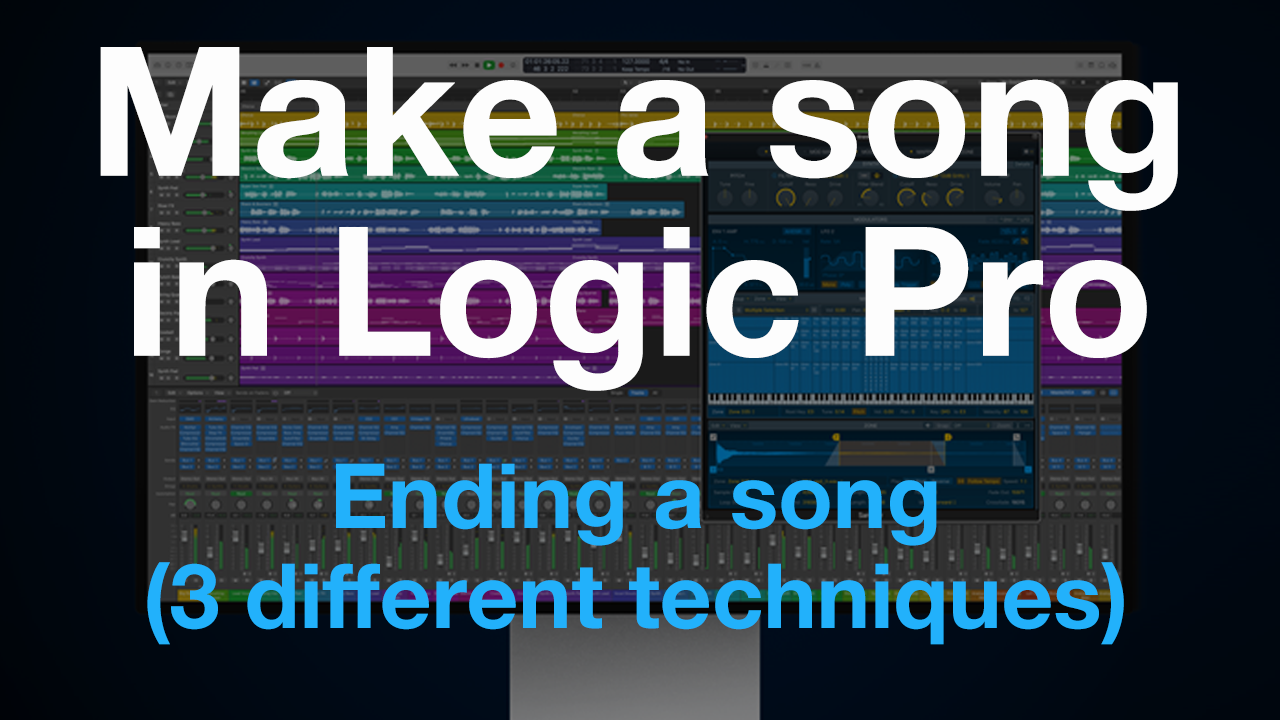






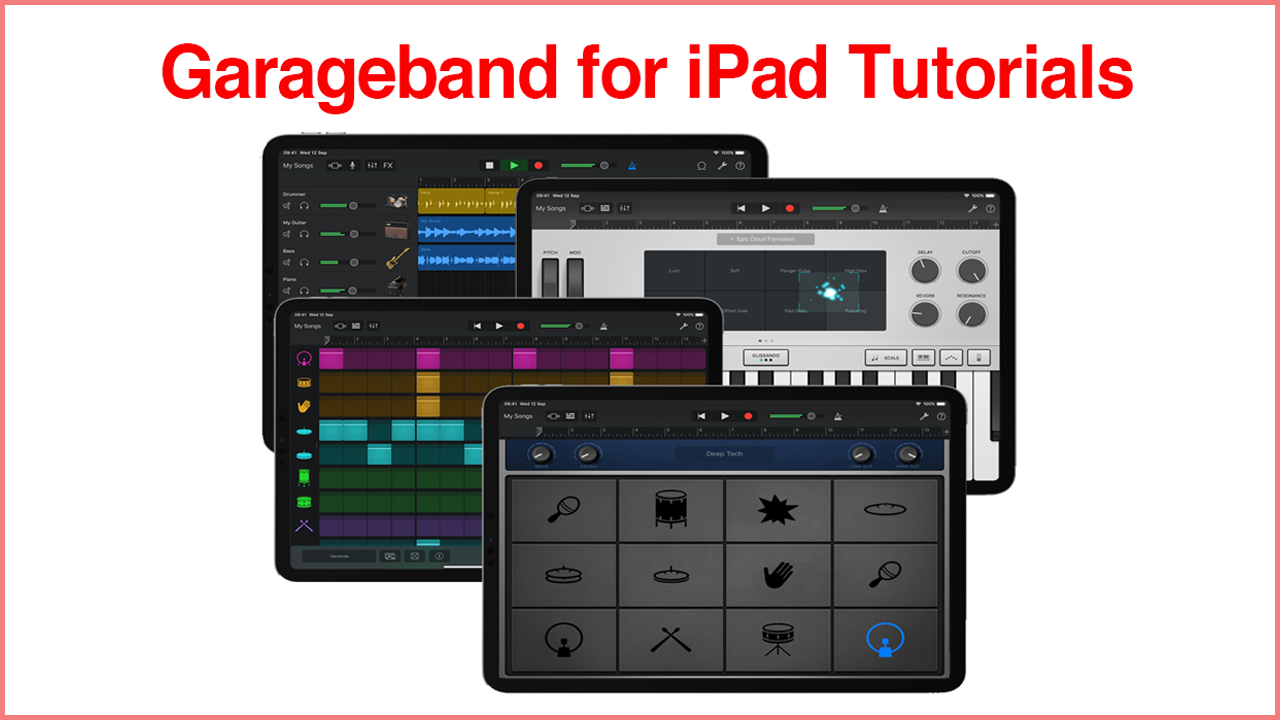


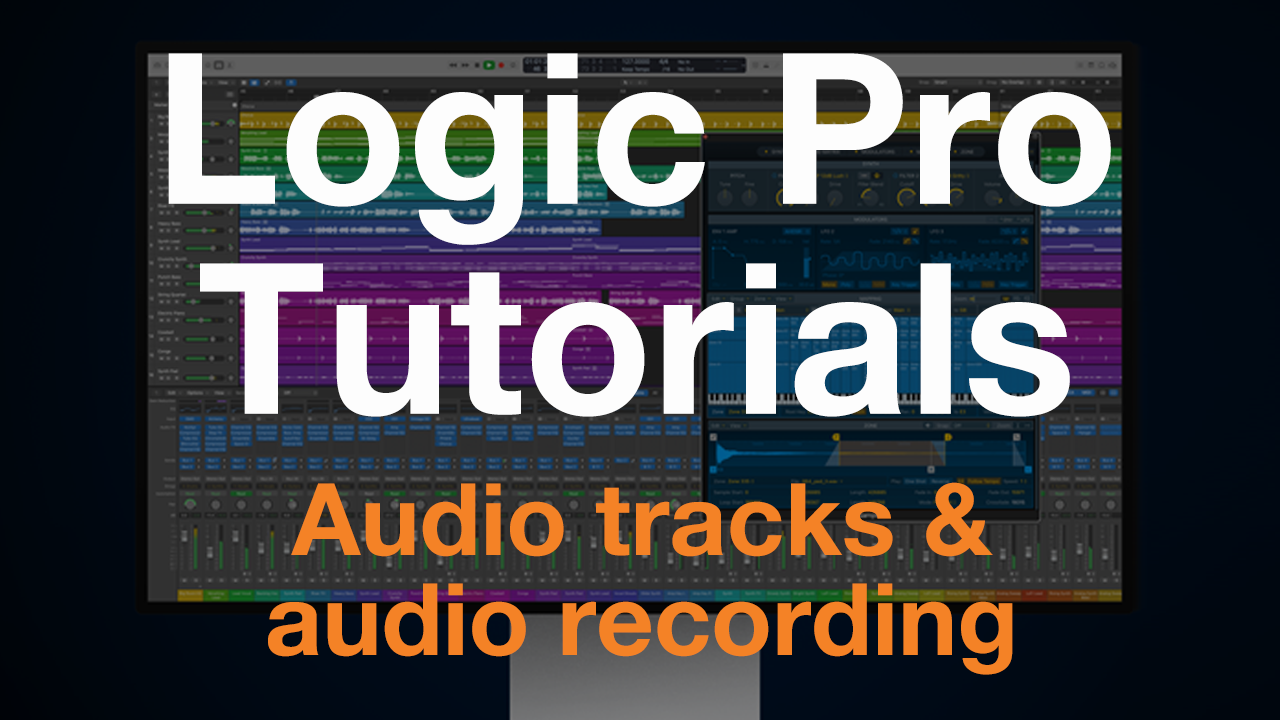
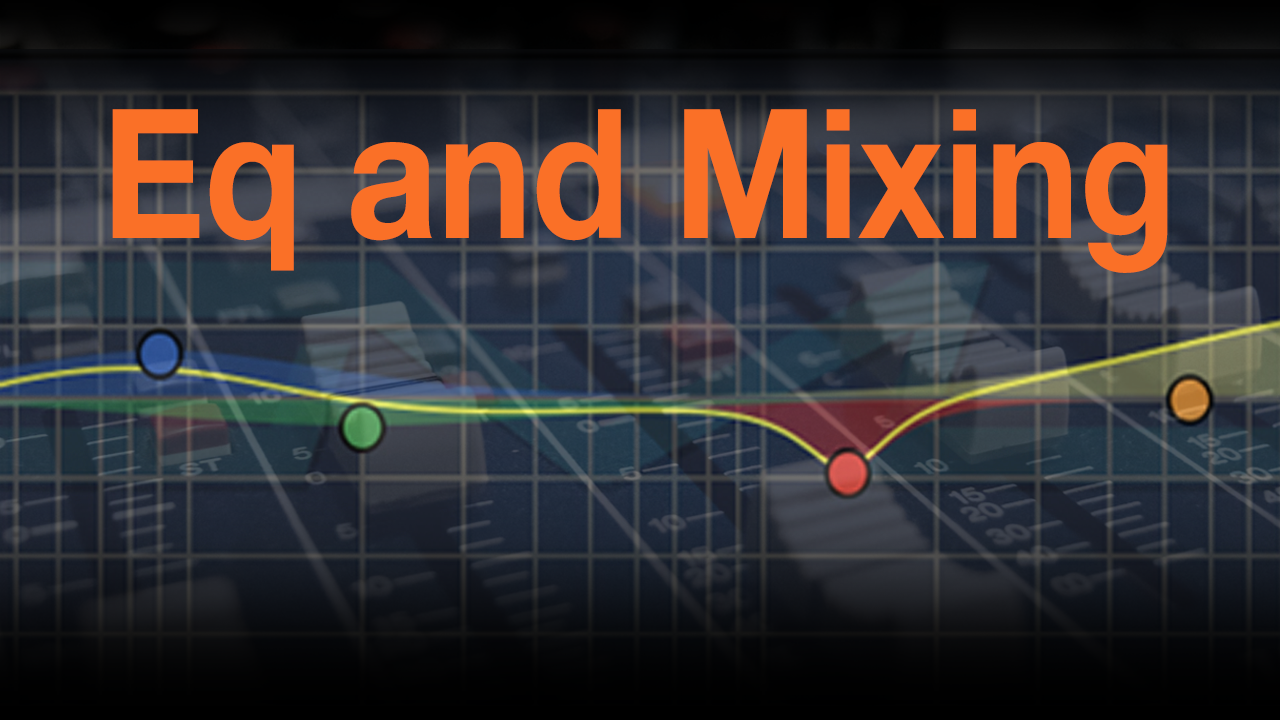

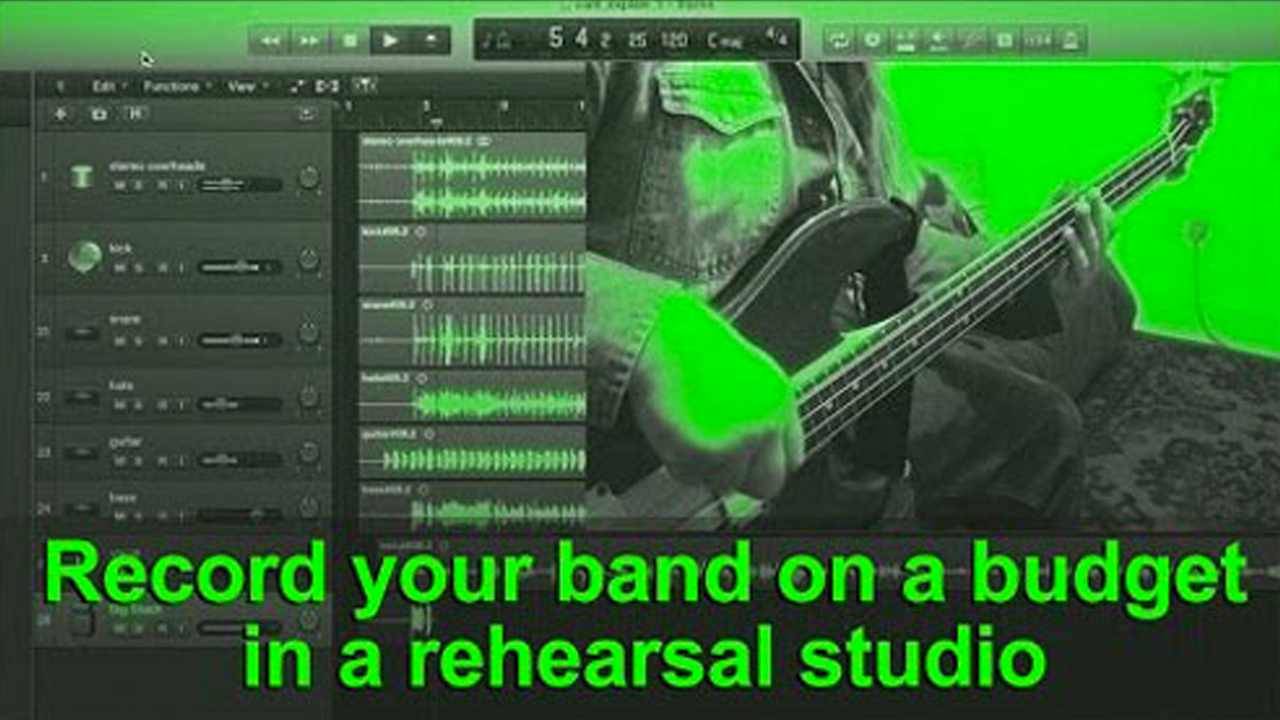
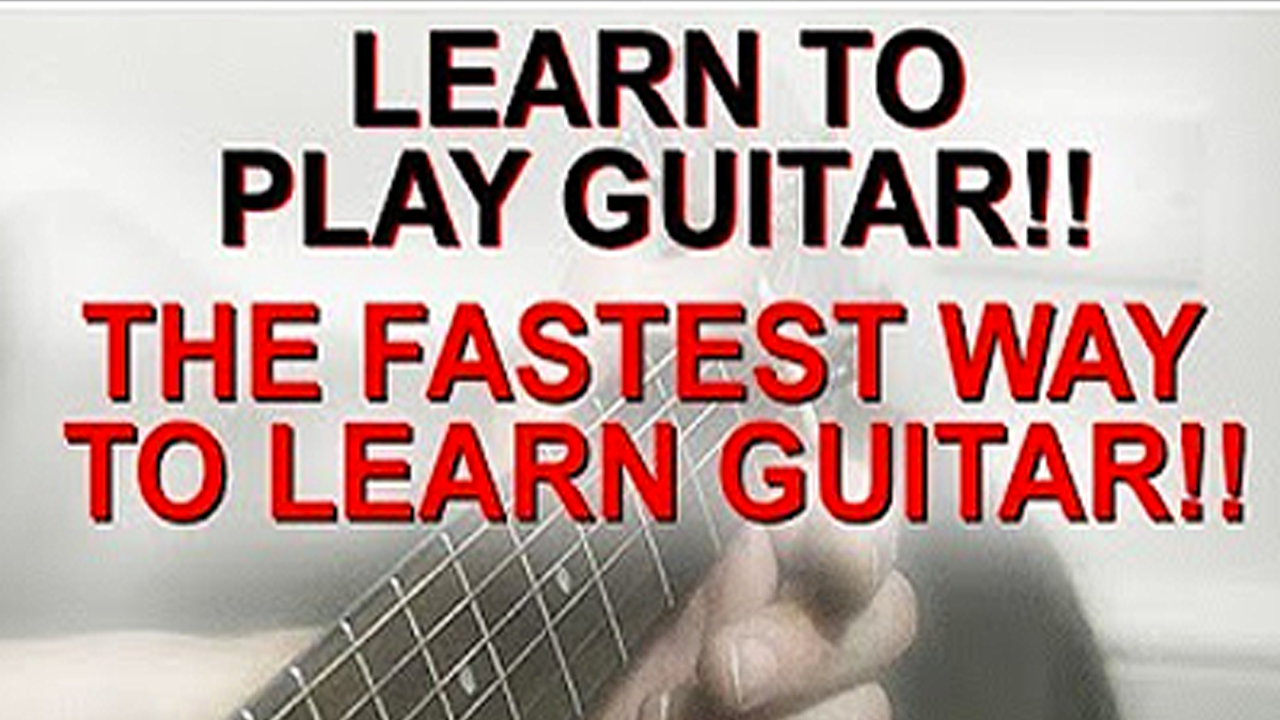





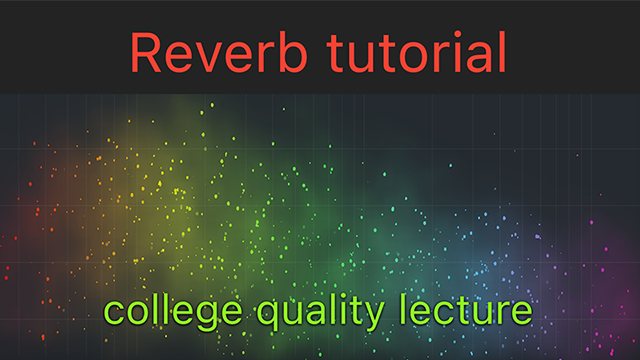


Read 15 comments
Add review/comment