DMA Mode Enabled Instructions Win 98
Here's some quick & easy 'how to enable DMA on your disk drives (if possible). This is taken from the digidesign website and saves me writing it out anyways, so thanks to digidesign for the composition :) - DMA - (direct memory access) - if supported & enabled on your pc will result in MUCH faster transfer rates & less cpu drain especialy. I've been working today on a u/w scsi equipt system, and trust me it is waaaaaaaaay slower drive-wise than an ata100 system.
Ok... here's the text, I've added some images in to make it easier...
You can d/load this applet which tests your sustained transfer rate and tells you tracks you can acheive with different blocksizes. You can use that to see how the DMA activation changes your disk performance.
DMA mode must be enabled for all IDE drives in your system.
To do this in Windows 98 SE:
Select the Windows "Start" button -> "Settings" -> "Control Panel"
In the Control Panel folder double-click the "System" control panel.
Select the "Device Manager" tab 4.

- Under the "Disk drives" branch, select the IDE drive(s) you are using.
- Click on "Properties"
- On the "Settings" Tab of the disk's properties dialog, make sure the "DMA" option is enabled.

- Click "OK"
- Close the "System" control panel and the Control Panel folder by clicking on the "Close" button
- Windows will prompt you to restart your computer.
- Repeat for all drives present in your computer
- Once you have restarted follow steps 1-5 above once again to make sure "DMA" is in fact still set to enabled.
- If your computer is unable to keep this setting please contact your PC manufacturer.
If your computer does not have this option and you plan to setup a Digi 001 system (not audiomedia III), you should check your BIOS settings for options to enable bus masters.
Print this page or write these instructions, as you will need to restart your computer in order to access your system BIOS.
To access your computer's BIOS you must restart your computer. During the initial startup your computer will tell you which key to press in order to enter the setup program (typically DEL or F2 for Award). Press the corresponding key during startup. You should see an "Entering Setup" message. If present, make this change to your computer's BIOS:
Allow PCI Bus Masters = Enabled
In addition to checking the BIOS if dma is not available, you can also check in device manager under "Hard disk controllers" and make sure that you have the IDE controller and NOT the ATA controller. If you have the ATA controller you will need to Update the hard disk controller driver to the "standard dual IDE controller".
DMA Mode Enabled Instructions Win XP
Go to CONTROL PANEL
Choose SYSTEM
Choose HARDWARE tab, and then click the DEVICE MANAGER button on the panel
Choose 'IDE ATA/ATAPI Controllers' from the list - Open it up by clicking the +
Right click on PRIMARY IDE CHANNEL
Choose PROPERTIES
Set the TRANSFER MODE to: 'DMA IF AVAILABLE'

The image above is for XP set to 'Classic' look - if you are using XP default look, the settings will be the same but it'll have the Blue look.
Repeat the procedure for the SECONDARY IDE CHANNEL in 'IDE ATA/ATAPI Controllers'
Ok it and re-boot - Then after re-boot go back to the same section in System/Hardware/Device manager/ 'IDE ATA/ATAPI Controllers' - and check the DMA is showing for both the Primary & Secondary IDE channels as :
Current Transfer Mode: Ultra DMA Mode 4 or Ultra DMA Mode 6
It'll be either MODE 4 or MODE 6 depending on the speed/age of system.
If the drive is a CD-rom then it might be less if it's an older drive
That's it for XP.











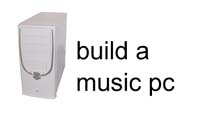
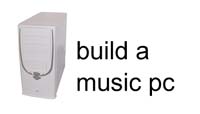
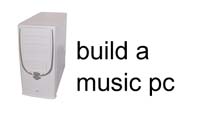

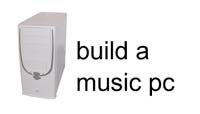
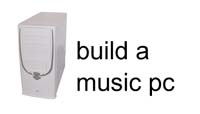
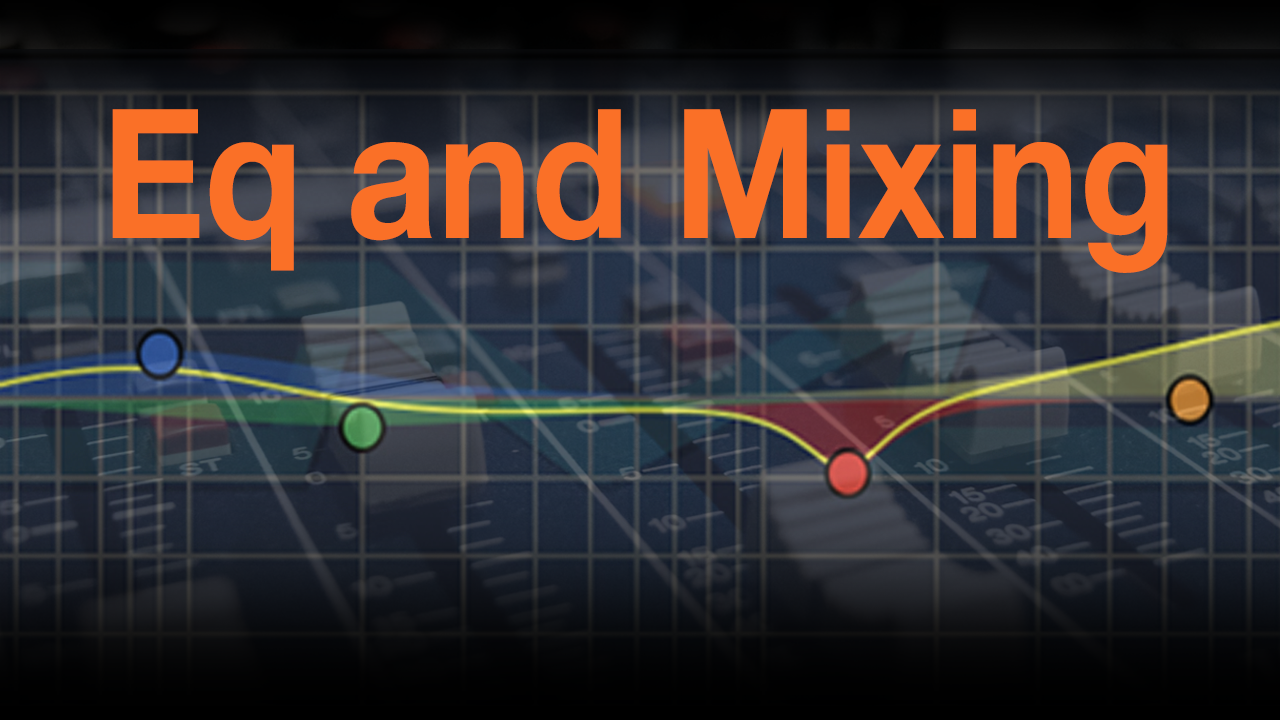
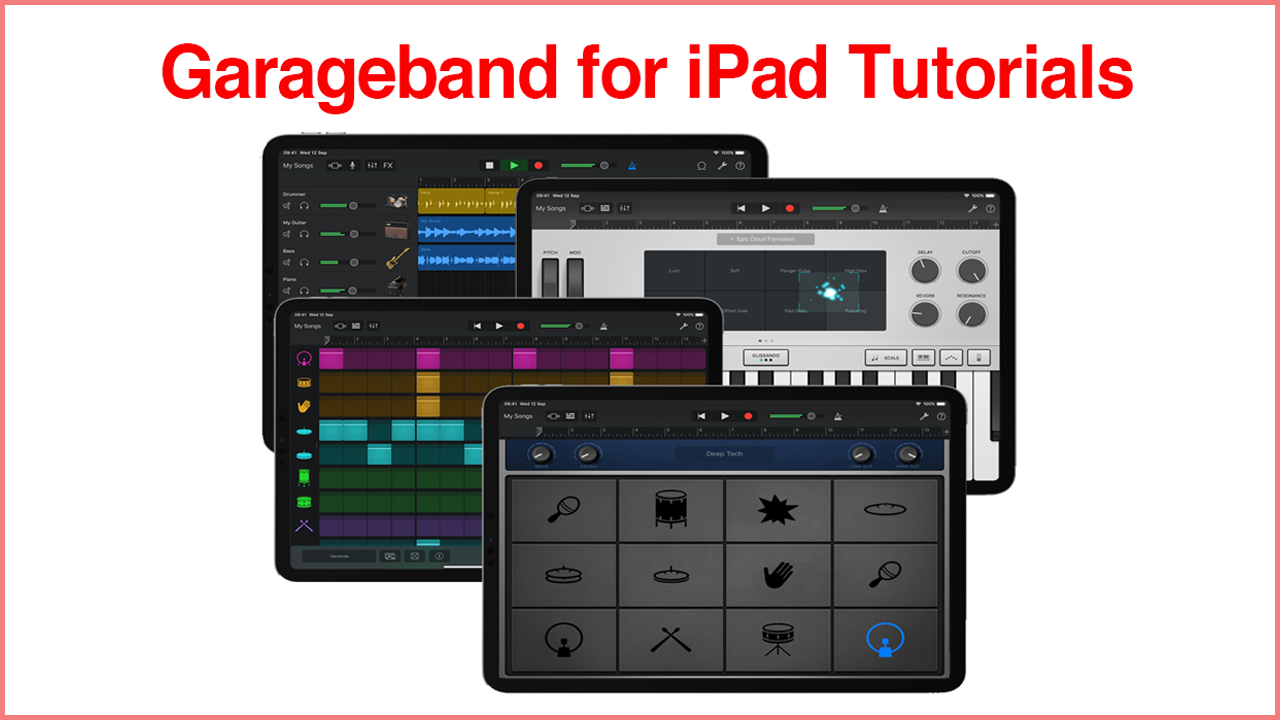

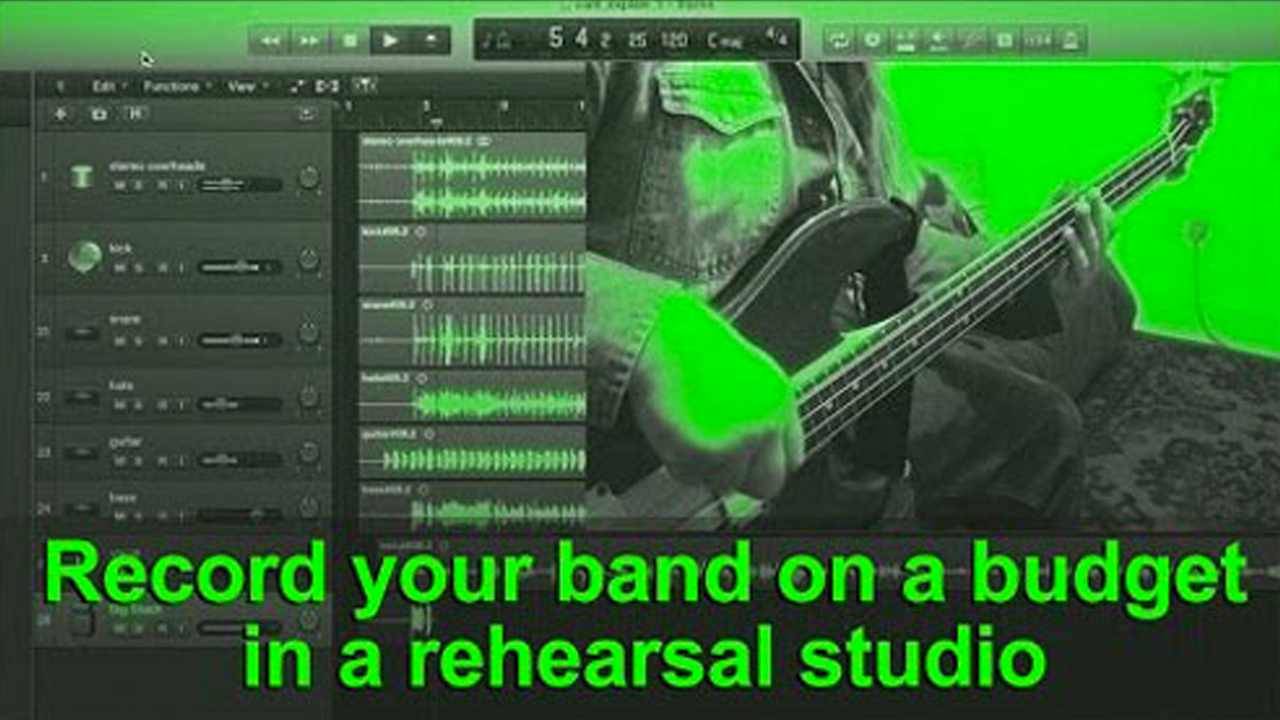
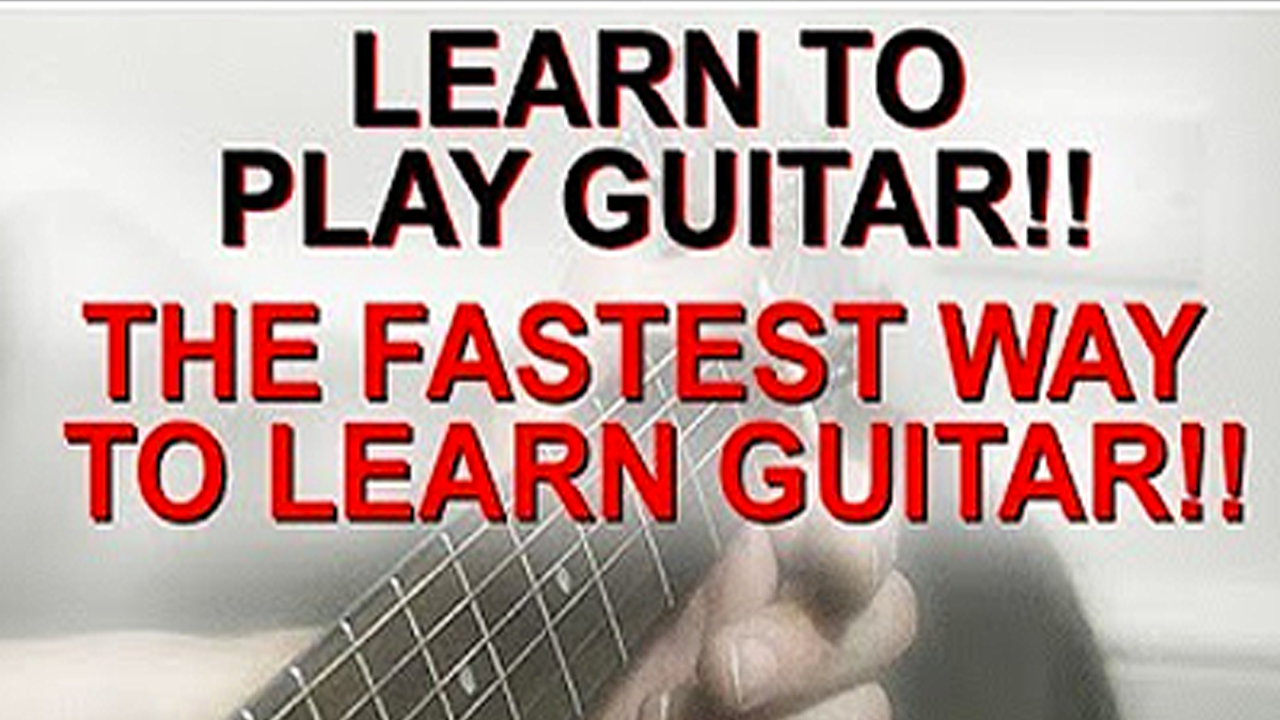




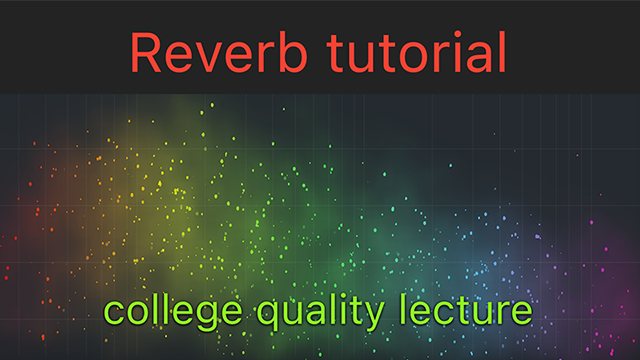


Read 2 comments
Add review/comment